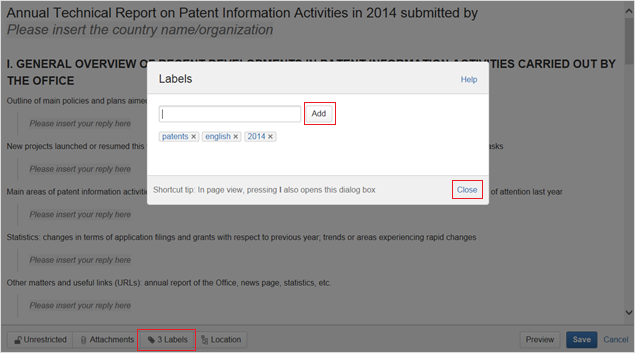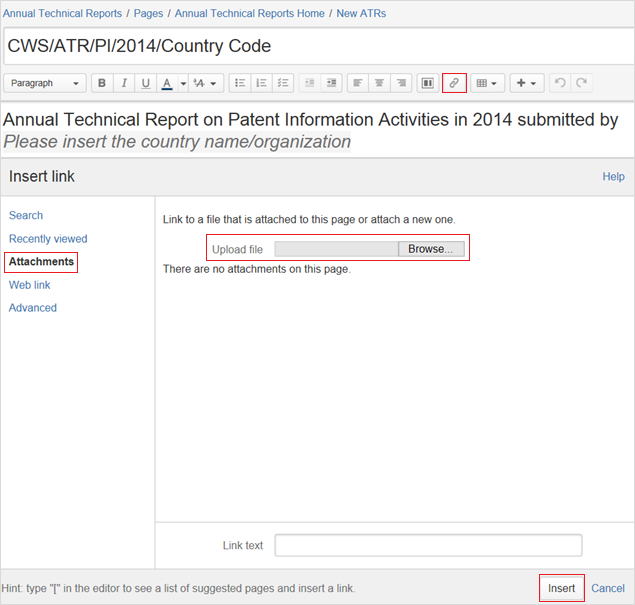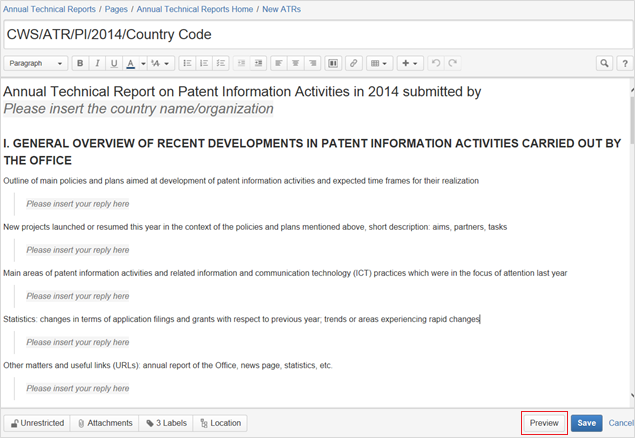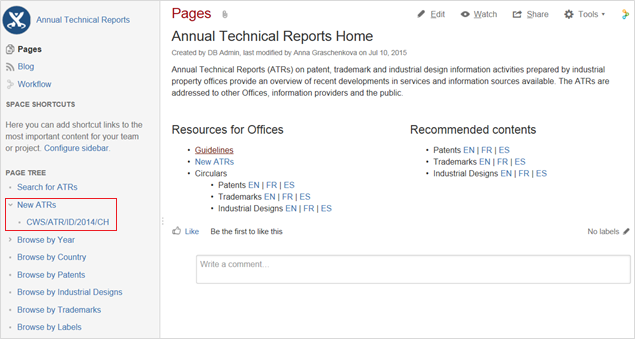...
- click on the “Labels” button at the bottom of the page;
- type the 2-letter code of your office;
- click “Add”;
- type the country name or organization (use underscore “_” to separate words if necessary, e.g., russian_federation, please see the page “Browse by IPO” for reference);
- click “Add”;
- make sure the page has five labels: ATR modality (patents, trademarks or industrial_designs), year, language, two-letter code and country name or organization ; and
- click “Close” (see figure 5)
Figure 5
6. Insert the ATR content in the indicated fields, replacing the text “Please insert your reply here”.
7. If you need to add attachments, please:
...
- select the text or place where a hyperlink to the attachment should be inserted;
- click on “Insert link” in the horizontal top menu or press “Ctrl”+“K”;
- select “Attachments” on the left;
- click “Choose file”;
- browse for the file to be attached;
- click “Open”; and
- click “Insert” (see
...
- figure 6)
Figures Figure 6
8. Click “Preview” at the bottom of the page to see how the ATR will look once it is published by the International Bureau. To return to editing the page, please click “Edit” at the bottom page. (see figure 7)
Figure 7
9. Save the page, click “Save” at the bottom of the page.
Due to the restrictions set up earlier (see item 3), the saved page is only available for you and WIPO administrators.
10. If you haven’t completed the ATR or should you like to change it, you can return to the page and edit it. To do so, please:
...
- login to the ATR Wiki Space to see the restricted page (see item 1);
- click on the title of the ATR you created under “New ATRs” on the left menu (see figure 8);
Figure 8
- click “Edit” at the top right of the page;
- amend the ATR; and
- save the page, click “Save” at the bottom of the page
11. Once the ATR is completed, please send an e-mail to atr.mail@wipo.int notifying the International Bureau that the ATR has been submitted and is to be published. Publication of the ATR will occur once the International Bureau has controlled the content.
Contact information
For any questions related to ATRs, please contact us at atr.mail@wipo.int.
...