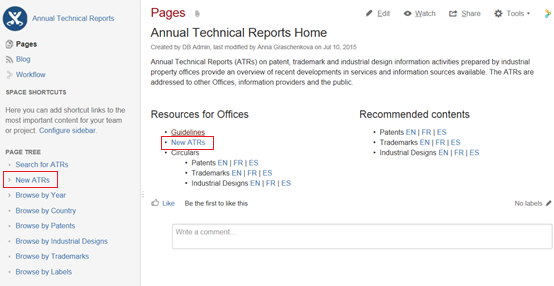
Annual Technical Reports (ATRs) should be submitted via the restricted area of the ATR Wiki Space. Following you can find the instructions on how to request access to this area. If you already have a WIPO User Center Account, please skip steps one and two and proceed to step three, below.
1. Create a WIPO User Center Account at:
https://www3.wipo.int/wipoaccounts/usercenter/public/register.jsf
2. Validate the WIPO User Center Account, following the instructions received by e-mail:
During the validation of the account, the user will be required to create a username to be used for accessing the WIKI space. It is recommended that the username be preceded by the ST.3 code of the Office separated by a dash (e.g., “ca-jsmith”).
3. Send the following details to the International Bureau at atr.mail@wipo.int:
4. Once the details listed above are processed by the International Bureau, the access to the restricted area of the ATR Wiki Space will be granted.
The ATR Wiki Space is available at https://www3.wipo.int/confluence/display/ATR/Annual+Technical+Reports+Home
To submit an ATR please follow the instructions below:
1. Access the restricted area of the ATR Wiki Space clicking on the link “New ATR” under “Resources for Offices” or in the left menu under “Page tree” and enter your username and password in the “Log in” window (see figure 1)
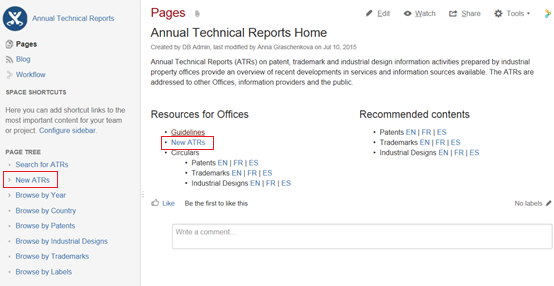
Figure 1
2. Choose the ATR modality (patents, trademarks or industrial designs) and language (English, French or Spanish) and click on the corresponding button (see figure 2)
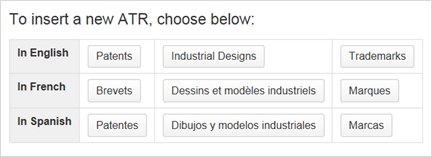
Figure 2
3. Restrict the page to yourself and the admin group. To do so, please:

Figure 3
Setting up these restrictions allows preparation of the ATR over several steps (see items 8 and 10, below). The restrictions will be removed by the administrator once the ATR is ready to be published (see item 11, below)
4. Complete the title and subtitle of the page in the indicated text field:
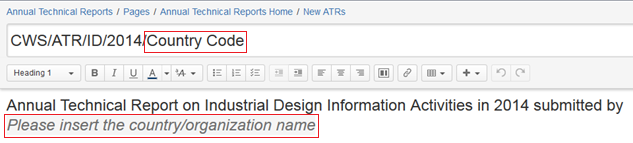
Figure 4
5. Include necessary labels. To do so, please:
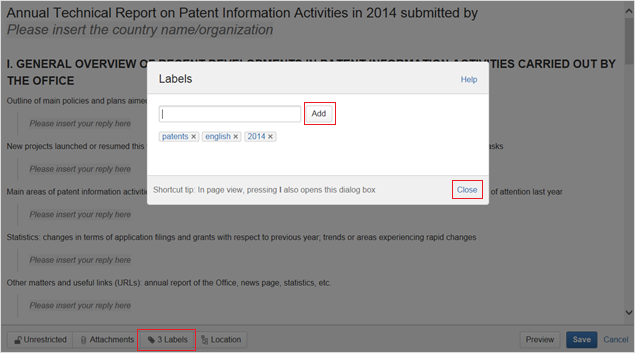
Figure 5
6. Insert the ATR content in the indicated fields, replacing the text “Please insert your reply here”.
7. If you need to add attachments, please:
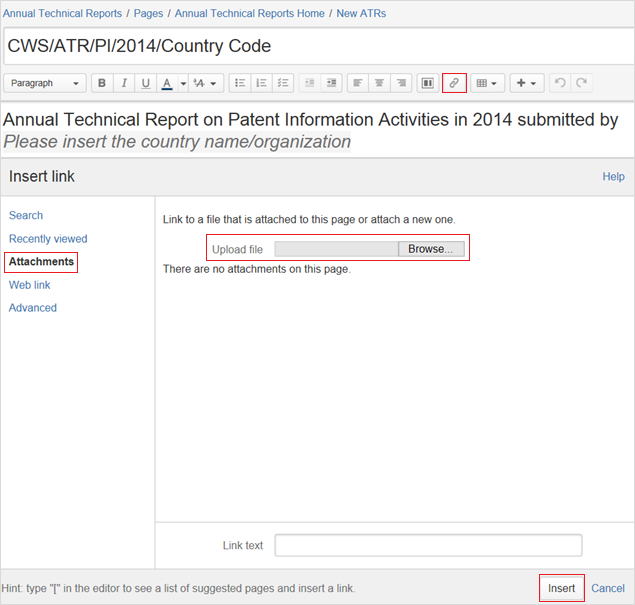
Figure 6
8. Click “Preview” at the bottom of the page to see how the ATR will look once it is published by the International Bureau. To return to editing the page, please click “Edit” at the bottom page. (see figure 7)
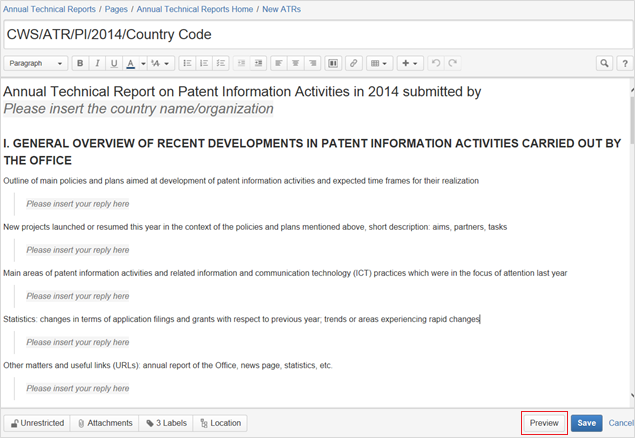
Figure 7
9. Save the page, click “Save” at the bottom of the page.
Due to the restrictions set up earlier (see item 3), the saved page is only available for you and WIPO administrators.
10. If you haven’t completed the ATR or should you like to change it, you can return to the page and edit it. To do so, please:
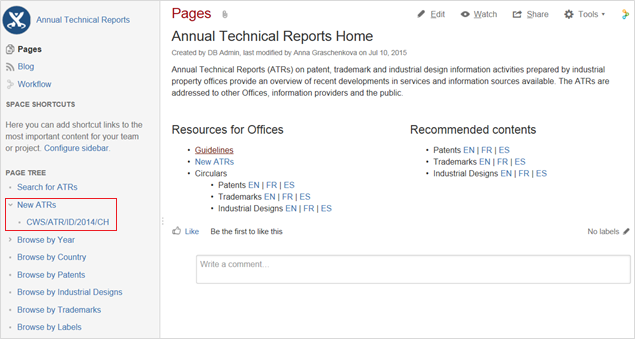
Figure 8
11. Once the ATR is completed, please send an e-mail to atr.mail@wipo.int notifying the International Bureau that the ATR has been submitted and is to be published. Publication of the ATR will occur once the International Bureau has controlled the content.
For any questions related to ATRs, please contact us at atr.mail@wipo.int.