PuTTYGen can be installed separately or together with WinSCP (Free Windows SFTP/SCP client)
It can be downloaded from : As part of WinSCP - downloaded from https://winscp.net/ PuTTYGen(alone) - download from https://www.puttygen.com/ |
After downloading the package, run it. Select “Full Installation” and choose your desired language. Be sure that the boxes concerning the installation of “PuTTYGen” and “Pageant” are checked. Follow the installation instructions.
For WINSCP you can find PuTTYGen in the menu:
|
In both cases the PuTTYGen usage is the same, it is used to create the authentication keys as explained below:


Email your public key to you support contact copying the ipas mailbox (ipas@wipo.int).
|
The native key pair generator ssh-keygen can now be used to create the authentication keys not only on Linux but also on MacOS and Microsoft Windows 10. The binary is installed by default with openssh package on Linux. On Windows 10 it is also part of the Operating System but should be enabled/installed first.
The key-generating procedure is simple and almost identical for each OS:
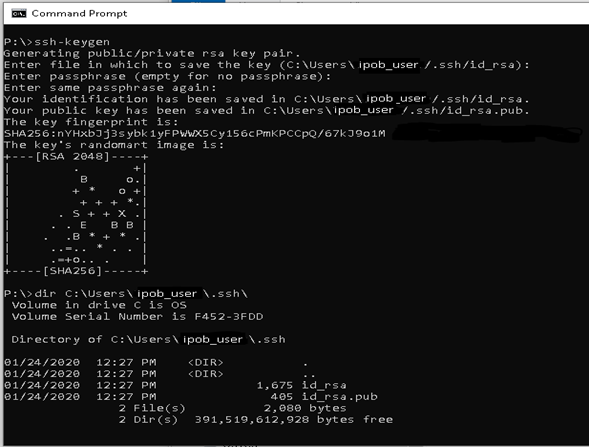
The key pair is generated and saved by default in <user’s home directory>/.ssh/ The default key names are:
id_rsa – Private Key id_rsa.pub – Public Key |
Rename the files using the suggested account name
Example:
|
Email your public key to you support contact copying the ipas mailbox (ipas@wipo.int).
|