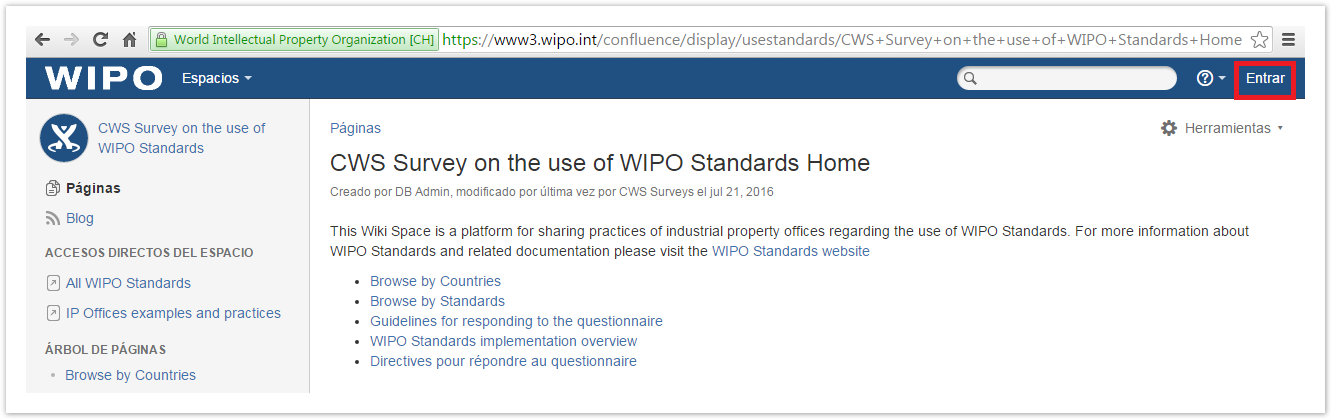Solicitar acceso al cuestionario
Las Oficinas de P.I. pueden presentar sus respuestas en relación con el uso de las normas técnicas de la OMPI rellenando el cuestionario que figura en la página de acceso restringido de este espacio Wiki. A continuación se ofrecen instrucciones sobre cómo solicitar acceso a dicha página. Si ya dispone de una cuenta en el Centro de Usuarios de la OMPI, puede omitir las etapas una a tres y pasar directamente a la etapa cuatro que se expone más abajo.
1. Cree una cuenta en el Centro de Usuarios de la OMPI:
https://www3.wipo.int/wipoaccounts/usercenter/public/register.jsf
2. Valide la cuenta del Centro de Usuarios de la OMPI conforme a las instrucciones que haya recibido por correo electrónico:
Durante la validación de la cuenta, el usuario deberá crear un nombre de usuario para acceder al espacio Wiki. Se recomienda anteponer el código ST.3 de la Oficina al nombre de usuario, separado por un guion (por ejemplo, “ca-jsmith”).
3. Haga clic en “Entrar”, en la esquina superior derecha de la página, e introduzca su nombre de usuario y contraseña (véase el gráfico 1) para asegurarse de que la cuenta ha sido creada con éxito.
Gráfico 1
4. Send the following details to the International Bureau at cws.surveys@wipo.int:
- Name of Office/Organization;
- Last name, First name (Mr./Ms.);
- Position in the Office;
- WIPO User Center ID (username created following the above instructions)
- E-mail address used when creating WIPO User Center account; and
- Preferred language of the questionnaire (English, French or Spanish)
5. Once the details listed above are processed by the International Bureau, you will receive the URL of the page created for your Office's/Organization's response.
Submitting your response to the questionnaire
6. Access the page with the questionnaire (URL received by the e-mail from cws.surveys@wipo.int, see paragraph 5, above).
7. Click on the "Edit" button in the top right corner of the page (see figure 2).
Figure 2
8. For every Standard, answer four questions. (see figure 3)
Figure 3
9. If you need to add attachments, please:
- select the text or place where a hyperlink to the attachment should be inserted;
- click on “Insert link” in the horizontal top menu or press “Ctrl”+“K”;
- select “Attachments” on the left;
- click “Choose file”;
- browse for the file to be attached;
- click “Open”; and
- click “Insert” (see figure 4)
Figure 4
10. Click “Preview” at the bottom of the page to see how the response will look once it is published by the International Bureau (see figure 5). To return to editing the page, please click “Edit” at the bottom page.
Figure 5
11. Save the page, click “Save” at the bottom of the page. The saved page is only available for you and WIPO administrators.
12. If you haven’t completed the response or should you like to change it, you can return to the page and edit it. To do so, please:
- access the restricted page (see paragraph 6, above);
click “Edit” at the top right of the page;
amend the response; and
save the page, click “Save” at the bottom of the page.
13. Once the response is finalized, please send an e-mail to cws.surveys@wipo.int notifying the International Bureau that the response has been submitted and is to be published. Publication of the response will occur once the International Bureau has controlled the content.
Contact information
For any questions please contact us at cws.surveys@wipo.int