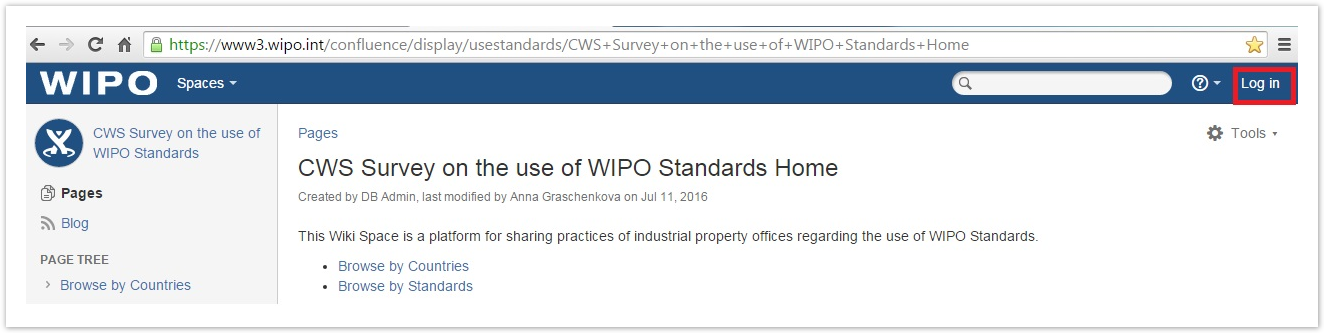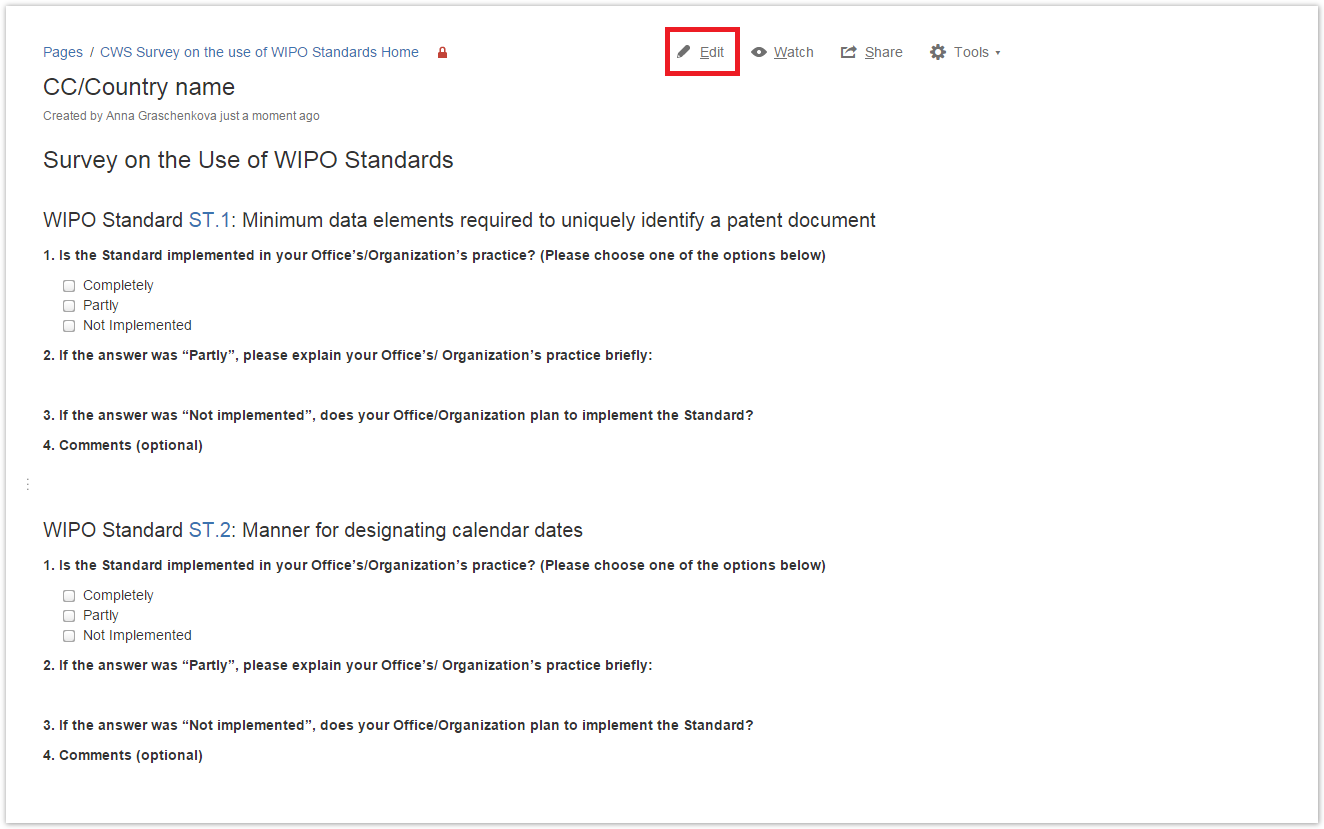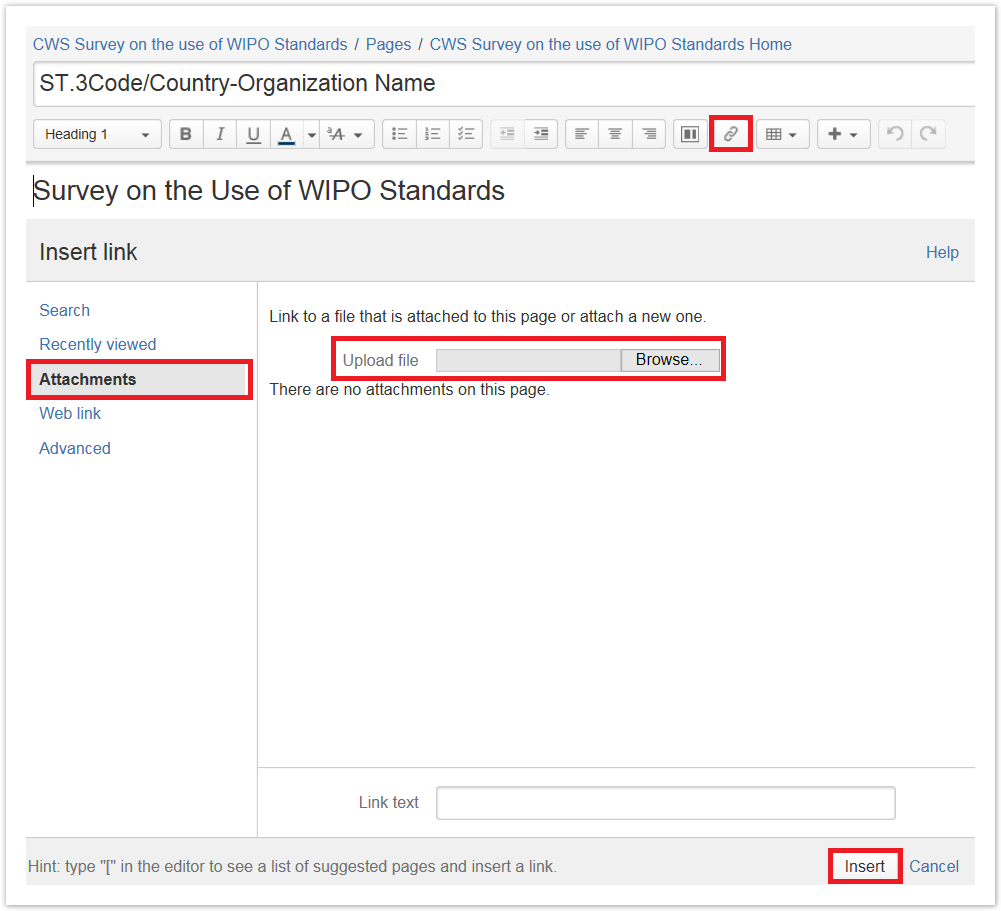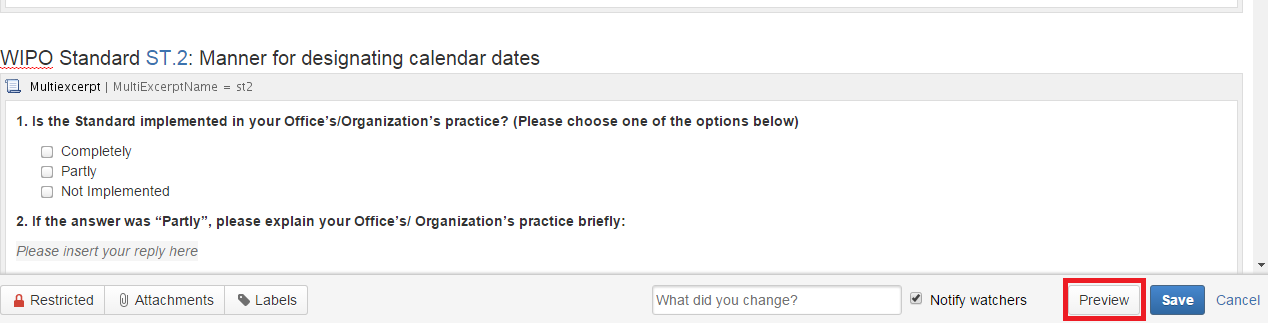Requesting access to the questionnaire
IP Offices can submit their responses regarding the use of WIPO Standards by completing the questionnaire on a restricted page in this Wiki Space. The instructions on how to request access to this page follow. If you already have a WIPO User Center Account, please skip steps one to three and proceed to step four, below.
1. Create a WIPO User Center Account at:
https://www3.wipo.int/wipoaccounts/usercenter/public/register.jsf
2. Validate the WIPO User Center Account, following the instructions received by e-mail:
During the validation of the account, the user will be required to create a username to be used for accessing the Wiki Space. It is recommended that the username be preceded by the ST.3 code of the Office separated by a dash (e.g., “ca-jsmith”).
3. Click on "Log in" at the top-right corner of the page, enter your username and password (see figure 1) to be sure that the account has been successfully created.
Figure 1
4. Send the following details to the International Bureau at cws.surveys@wipo.int:
- Name of Office/Organization;
- Last name, First name (Mr./Ms.);
- Position in the Office;
- WIPO User Center ID (username created following the above instructions)
- E-mail address used when creating WIPO User Center account; and
- Preferred language of the questionnaire (English, French or Spanish)
5. Once the details listed above are processed by the International Bureau, you will receive the URL of the page created for your Office's/Organization's response.
Submitting your response to the questionnaire
6. Access the page with the questionnaire (URL received by the e-mail from cws.surveys@wipo.int, see paragraph 5, above).
7. Click on the "Edit" button in the top right corner of the page (see figure 2).
Figure 2
8. For every Standard, answer four questions. (see figure 3)
Figure 3
9. If you need to add attachments, please:
- select the text or place where a hyperlink to the attachment should be inserted;
- click on “Insert link” in the horizontal top menu or press “Ctrl”+“K”;
- select “Attachments” on the left;
- click “Choose file”;
- browse for the file to be attached;
- click “Open”; and
- click “Insert” (see figure 4)
Figure 4
10. Click “Preview” at the bottom of the page to see how the response will look once it is published by the International Bureau (see figure 5). To return to editing the page, please click “Edit” at the bottom page.
Figure 5
11. Save the page, click “Save” at the bottom of the page. The saved page is only available for you and WIPO administrators.
12. If you haven’t completed the response or should you like to change it, you can return to the page and edit it. To do so, please:
- access the restricted page (see paragraph 6, above);
click “Edit” at the top right of the page;
amend the response; and
save the page, click “Save” at the bottom of the page.
13. Once the response is finalized, please send an e-mail to cws.surveys@wipo.int notifying the International Bureau that the response has been submitted and is to be published. Publication of the response will occur once the International Bureau has controlled the content.
Contact information
For any questions please contact us at cws.surveys@wipo.int