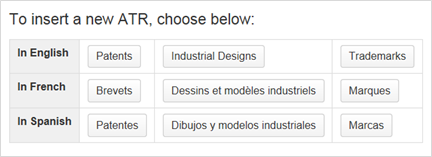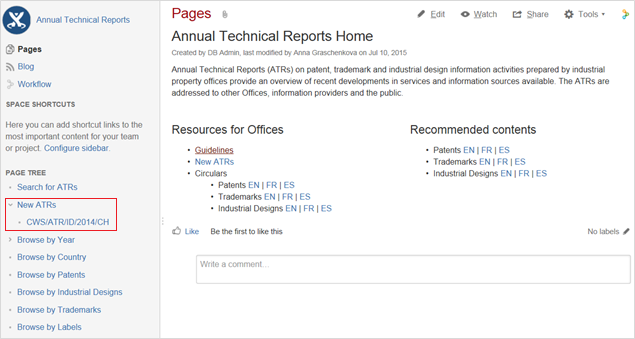Demander l’accès a la zone d’accès restreint de l’espace wiki consacré aux rapports techniques annuels
Les rapports techniques annuels devraient être présentés via la zone d’accès restreint de l’espace Wiki consacré aux rapports techniques annuels. Vous trouverez ci‑après des instructions sur la façon de demander l’accès à cette zone. Si vous possédez déjà un compte utilisateur auprès du Centre d’utilisateurs de l’OMPI, veuillez ignorer les étapes nos 1 et 2 et passer directement à l’étape n° 3, ci‑dessous.
1. Créez un compte auprès du Centre d’utilisateurs de l’OMPI, à l’adresse:
https://www3.wipo.int/wipoaccounts/usercenter/public/register.jsf
2. Validez le compte créé auprès du Centre d’utilisateurs de l’OMPI en suivant les instructions reçues par courrier électronique:
Lors de la validation du compte, il sera demandé à l’utilisateur de créer un nom d’utilisateur qu’il utilisera pour accéder à l’espace Wiki. Il est recommandé de faire précéder le nom d’utilisateur du code ST.3 de l’office, suivi d’un trait d’union (exemple, ca‑jsmith).
3. Veuillez faire parvenir au Bureau international, à l’adresse atr.mail@wipo.int, les renseignements suivants:
- nom de l’office ou de l’organisation;
- nom, prénom du représentant (Mme, Mlle, M.);
- poste occupé au sein de l’office;
- nom d’utilisateur auprès du Centre d’utilisateurs de l’OMPI (nom d’utilisateur créé en suivant les instructions indiquées ci‑dessus); et
- adresse électronique utilisée lors de la création du compte auprès du Centre d’utilisateurs de l’OMPI.
4. Après que le Bureau international aura traité les renseignements susmentionnés, l’accès à la zone d’accès restreint de l’espace Wiki consacré aux rapports techniques annuels sera autorisé.
Présenter des rapports techniques annuels
L’espace Wiki consacré aux rapports techniques annuels est accessible à l’adresse https://www3.wipo.int/confluence/display/ATR/Annual+Technical+Reports+Home
Pour présenter un rapport technique annuel, veuillez suivre les instructions ci‑après:
1. Cliquez sur le lien “Log in” situé en haut à droite, puis saisissez vos nom d’utilisateur et mot de passe pour accéder à la zone d’accès restreint de l’espace Wiki consacré aux rapports techniques annuels (voir la figure 0)
Figure 0
2. Cliquez sur le lien “New ATR” situé dans la rubrique “Resources for Offices” ou dans le menu à gauche, sous “Page tree” (voir la figure 1)
Figure 1
3. Choisissez un type de rapport technique annuel (brevets, marques ou dessins et modèles industriels) et une langue (français, anglais ou espagnol) et cliquez sur le bouton correspondant (voir la figure 2)
Figure 2
4. Limitez l’accès à cette page à vous‑même et au groupe d’administrateurs. Pour ce faire:
- click on “Restricted” at the bottom of the page;
- make sure that the option “Restrict viewing” is checked;
- click on “Me”;
- type “atr_admin” in the text field on the right (replacing the text “Enter user or group name”);
- make sure that two restrictions (yourself and “atr_admin”) are in place under “Viewing restricted to: ”; and
- save the changes (see figure 3)
Figure 3
Setting up these restrictions allows preparation of the ATR over several steps (see items 8 and 10, below). The restrictions will be removed by the administrator once the ATR is ready to be published (see item 11, below)
5. Complete the title and subtitle of the page in the indicated text field:
- type the 2-letter code of your office in the title (according to ST.3); and
- type the country name or organization in the subtitle (according to ST.3) (see figure 4)
Figure 4
6. Include necessary labels. To do so, please:
- click on the “Labels” button at the bottom of the page;
- type the 2-letter code of your office;
- click “Add”;
- type the country name or organization (use underscore “_” to separate words if necessary, e.g., russian_federation, please see the page “Browse by IPO” for reference);
- click “Add”;
- make sure the page has five labels: ATR modality (patents, trademarks or industrial_designs), year, language, two-letter code and country name or organization ; and
- click “Close” (see figure 5)
Figure 5
7. Insert the ATR content in the indicated fields, replacing the text “Please insert your reply here”.
8. If you need to add attachments, please:
- select the text or place where a hyperlink to the attachment should be inserted;
- click on “Insert link” in the horizontal top menu or press “Ctrl”+“K”;
- select “Attachments” on the left;
- click “Choose file”;
- browse for the file to be attached;
- click “Open”; and
- click “Insert” (see figure 6)
Figure 6
9. Click “Preview” at the bottom of the page to see how the ATR will look once it is published by the International Bureau. To return to editing the page, please click “Edit” at the bottom page. (see figure 7)
Figure 7
10. Save the page, click “Save” at the bottom of the page.
Due to the restrictions set up earlier (see item 3), the saved page is only available for you and WIPO administrators.
11. If you haven’t completed the ATR or should you like to change it, you can return to the page and edit it. To do so, please:
- login to the ATR Wiki Space to see the restricted page (see item 1);
- click on the title of the ATR you created under “New ATRs” on the left menu (see figure 8);
Figure 8
- click “Edit” at the top right of the page;
- amend the ATR; and
- save the page, click “Save” at the bottom of the page
12. Once the ATR is completed, please send an e-mail to atr.mail@wipo.int notifying the International Bureau that the ATR has been submitted and is to be published. Publication of the ATR will occur once the International Bureau has controlled the content.
Contact information
For any questions related to ATRs, please contact us at atr.mail@wipo.int.