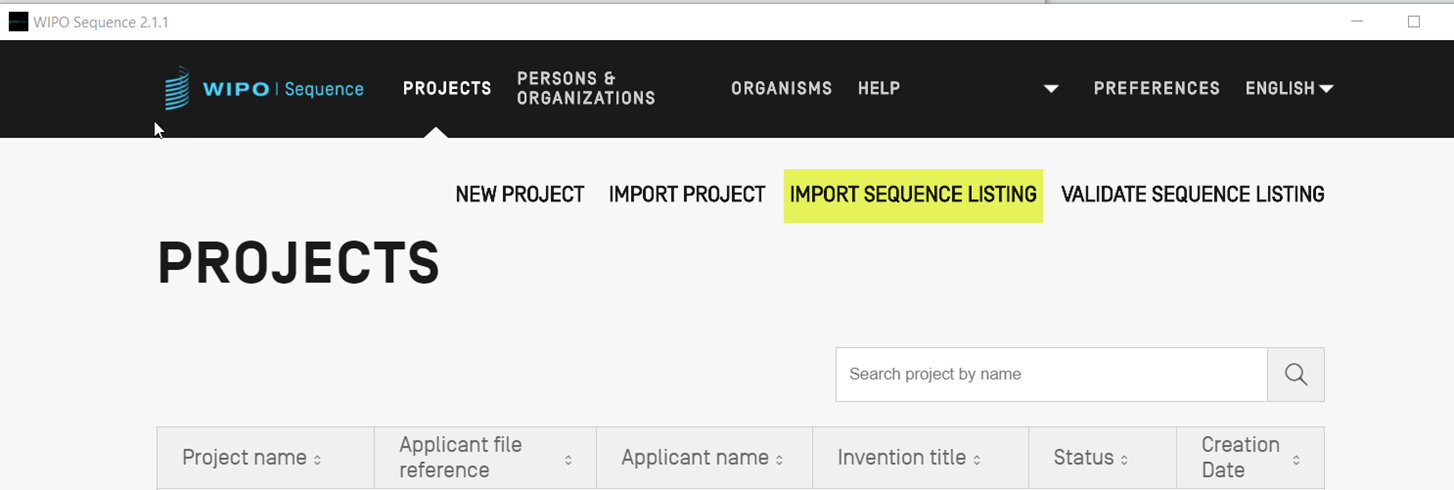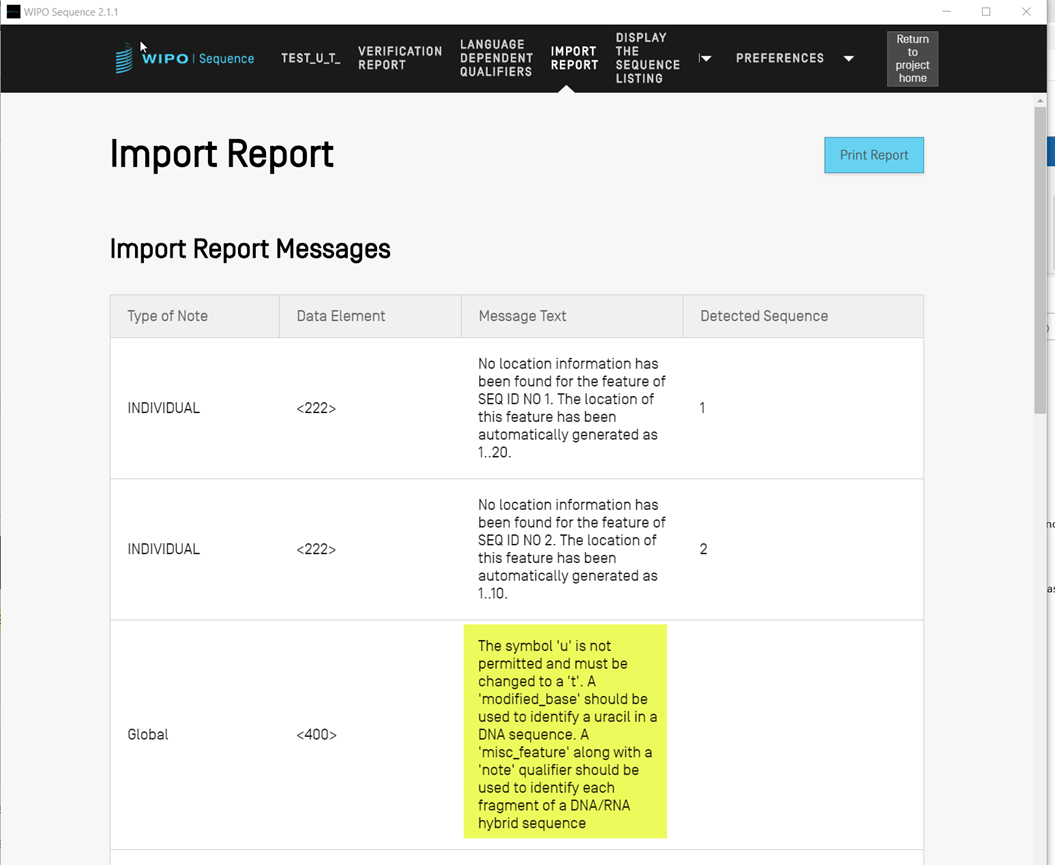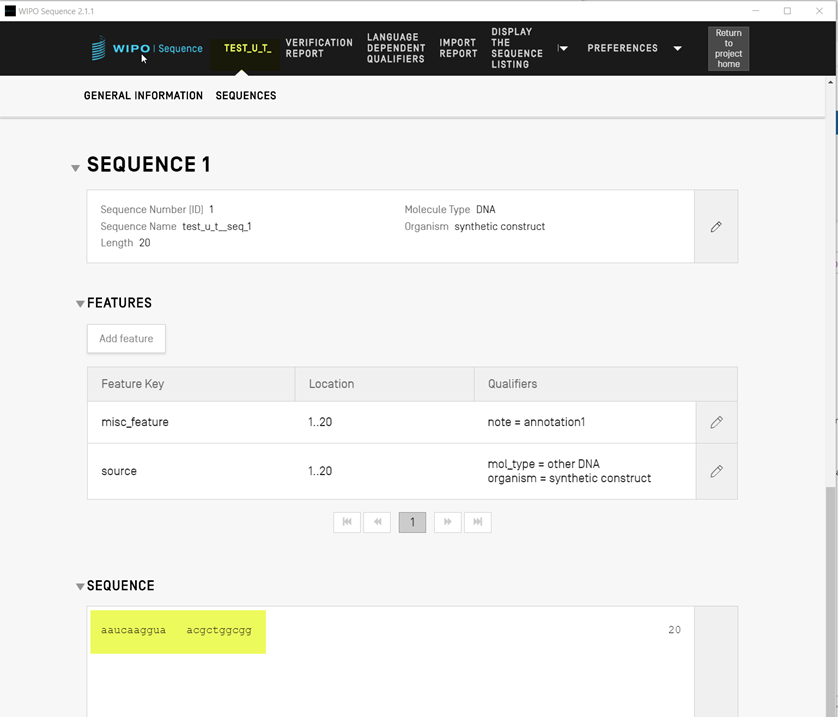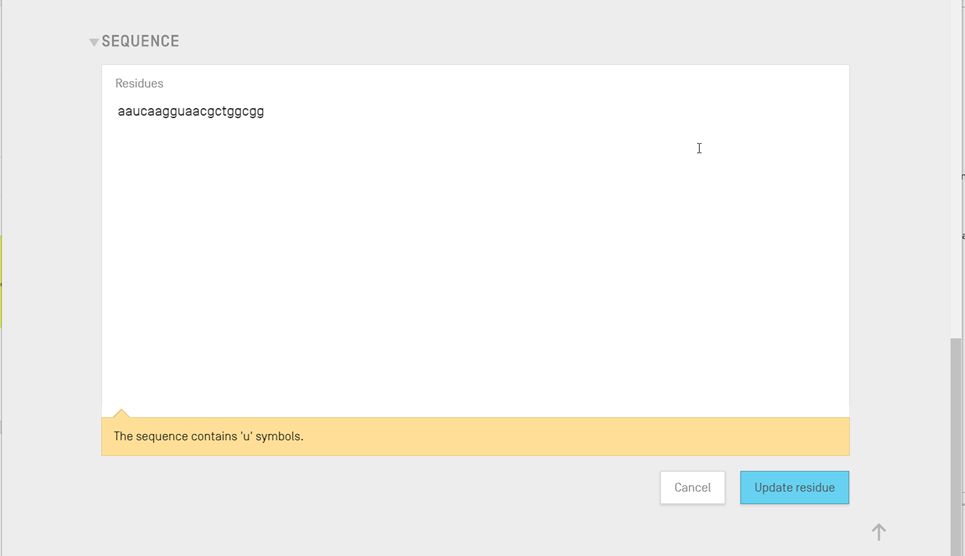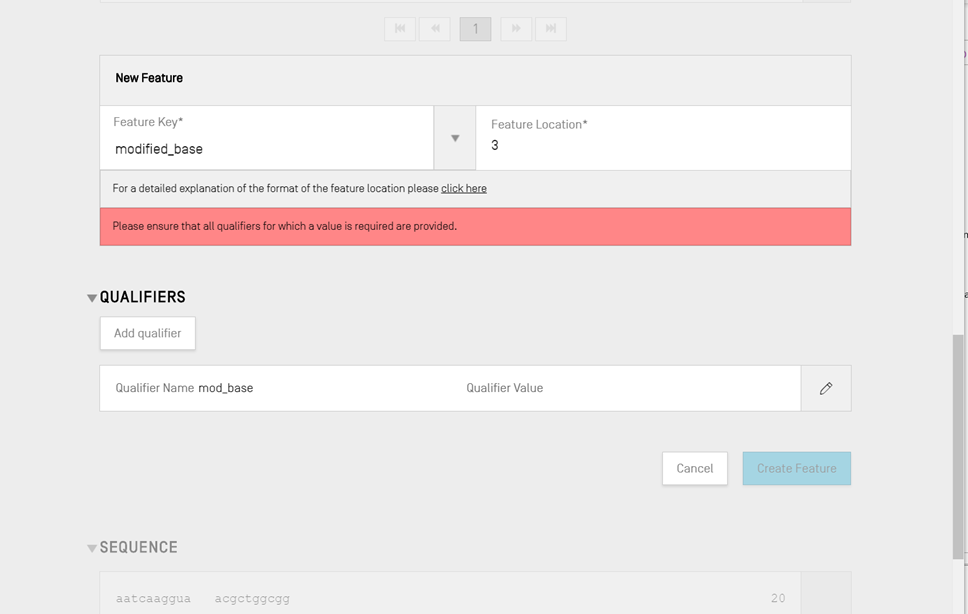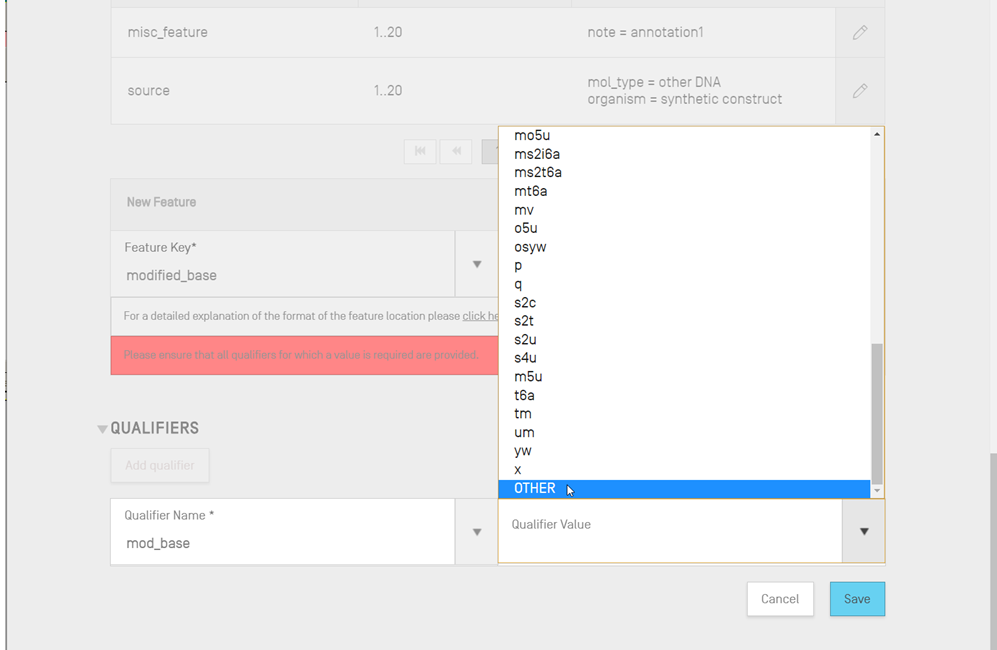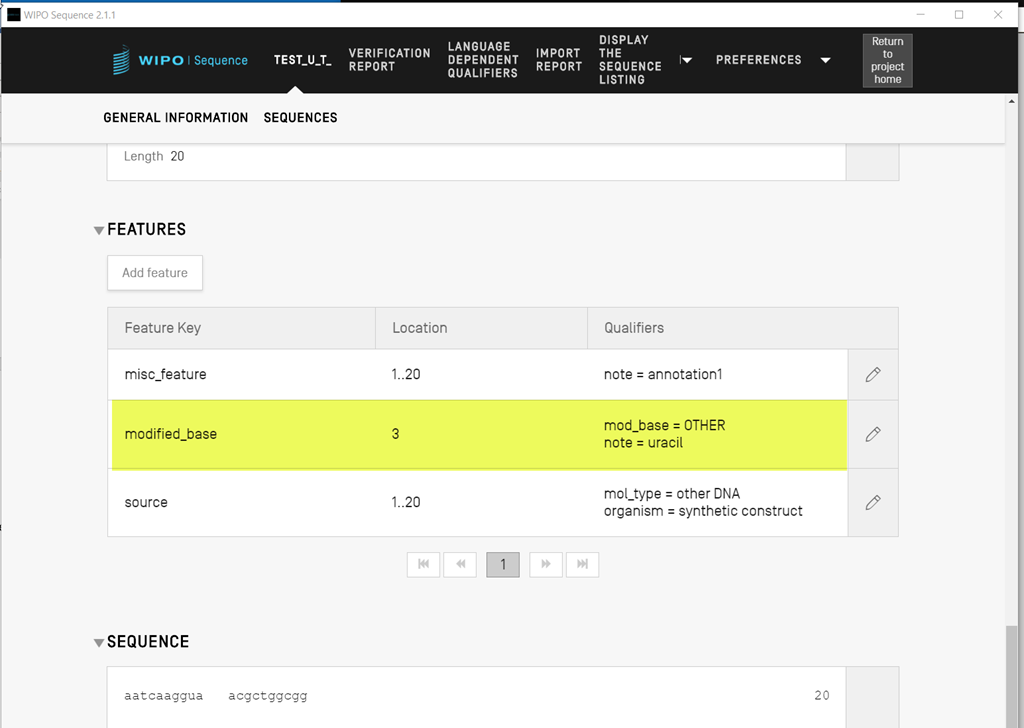This how-to article describes how to annotate uracil after importing in the ‘WIPO Sequence’ software a ST.25 sequence listing that comprises both ‘u’ and ‘t’ bases.
WIPO ST.26 prescribes in paragraph 14 that:
“The symbol “t” will be construed as thymine in DNA and uracil in RNA. Uracil in DNA or thymine in RNA is considered a modified nucleotide and must be further described in the feature table as provided by paragraph 19.”
and then in paragraph 19 that:
“Uracil in DNA or thymine in RNA are considered modified nucleotides and must be represented in the sequence as “t” and be further described in the feature table using the feature key “modified_base”, the qualifier “mod_base” with “OTHER” as the qualifier value and the qualifier “note” with “uracil” or “thymine”, respectively, as the qualifier value.”.
Step-by-step guide
1) Import the sequence listing:
- Launch WIPO Sequence and press the button “IMPORT SEQUENCE LISTING”:
- Follow the steps on the screen to upload the ST.25 sequence listing from the local file system, provide a project name and then press ‘Import Sequence Listing’ button.
- The import report will open. Note the message that ‘u’ is not permitted in ST.26, but it has been detected in the imported file.
- (OPTIONAL) Open the project page (from the Import Report page, select the project name on the top left of the screen), display the details of the sequence that contains both ‘u’ and ‘t’ and note that the ‘u’ symbols have been imported as such (in the below example positions 3 and 9).
2) Validate the project and note the errors reported in the verification report.
3) Replace the 'u' symbols noted in the verification report
- Press the link ‘Sequence Residue’ corresponding to the error message in the verification report about the invalid nucleotide symbol ‘u’.
- The sequence editor will open:
- Replace ‘u’ at position 3 with ‘t’ and press ‘Update residue’. The change has now been saved.
4) Annotate the uracil
- Press ‘Add feature’ button and select the feature key ‘modified_base’ at position of the uracil (in this example it will be 3). Note that after selecting the feature key, the tool will automatically add the mandatory qualifier ‘mod_base’, but without a value
- Press on the pencil icon on the right of the qualifier ‘mod_base’ to invoke the edit mode and then select ‘OTHER’ for the qualifier value.
- Press ‘Save’ button. The value of the qualifier ‘mod_base’ has been now set to ‘OTHER’.
- Note that a new qualifier ‘note’ has been automatically created by the tool, but without value.
- Press on the pencil icon on the right of the qualifier ‘note’ to invoke the edit mode and then type ‘uracil’ as qualifier value.
- Press ‘Save’ to save the value of the ‘note’ qualifier
- Press ‘Create feature’.
- The annotation of uracil at position 3 has been now successfully added to the feature table.